↩ Articles
Import spreadsheet
21.02.2023
Maposcope Route Planner can import data from a spreadsheet (Excel files) or csv file (comma-separated values), but a few rules must be followed:
- the first row is the header, which contains the description of the columns
- You can include columns with address, street, postcode, city, country, or coordinates - latitude and longitude
- don't use spreadsheets with multiple sheets
Sample spreadsheet:
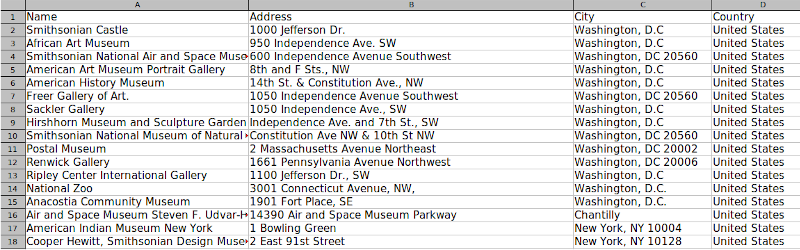
Download our Excel spreadsheet sample
How to import spreadsheet
There are three options, option one (import email attachement):
- You can send your spreadsheet to your phone as an attachment in an email
- Open you email client, and find email with this attachment
- Tap on attachment
- Select Maposcope App to open spreadsheet
second one (open file):
- Save your spreadsheet on the phone
- Open Maposcope App
- Tap menu ☰ in the top left corner of the screen
- Tap Import stops
- Tap Browse
- Find and select your file
and option three (Copy&Paste)
- Save your spreadsheet on the phone
- Open Maposcope App
- Tap menu ☰ in the top left corner of the screen
- Tap Import stops
- Tap Copy/Paste
- Paste in the data, with the columns separated by commas